
The Galaxy A40 is the star terminal of the South Korean firm along with the Galaxy A50 and the Galaxy A70. Just a few weeks before the Galaxy A41 makes an appearance in the company's catalog, the truth is that the device remains one of Samsung's most complete phones. Part of the blame is due to the number of functions that Samsung One UI integrates, the customization layer that sits on top of Android. On this occasion we have compiled several of the best tricks of the Samsung Galaxy A40 to get the most out of the mobile.
contents index
Take care of the Galaxy A40 battery by deactivating the fast chargeSave battery by activating the One UI dark modeUse Bixby routines to automate actionsSmall hands? Reduce the virtual screen sizeAR Emoji: transform your face into an emoticon with movementTake photos with your voice without touching the phoneImprove the performance of the Samsung Galaxy A40 with this trickAlways On Display: customize your look with third-party masksConnect the Galaxy A40 to a TV or monitor and duplicate its screenTurn the Samsung Galaxy A40 into an external batteryCreate a GIF or collage with the photographs of the Galaxy A40Hide the applications on the Samsung Galaxy A40
Take care of the Galaxy A40 battery by deactivating the fast charge
Although Samsung's mid-range is compatible with the fast charging incorporated in the charger, the truth is that from tuexperto.com we advise against its use. These types of systems generate a Long-term battery degradation much greater than the standard charge.

To deactivate it, simply go to the Maintenance section of the device in Settings. Once inside, we will press on Battery and finally on the flange Fast charging with cable as long as the charging cable is disconnected.
Save battery by activating the One UI dark mode
Another trick to take care of the phone battery is to make use of the dark mode of the system. By having a screen with Super AMOLED technology, the images shown on the screen in black turn off the pixels partially to improve the energy efficiency of the panel, unlike LCD panels with IPS technology.

Activating this mode is as simple as going to the Screen section in Settings. Then click on Dark Mode and finally on the option with the same name. Within this section we can program its activation within a certain time or adjust the colors to the wallpapers.
Use Bixby routines to automate actions
Bixby Routines (Bixby Routines in Spanish) is a native One UI application that allows us to create an automated action based on the conditions we assign to the application. Actions such as activate Do not disturb mode when night comes, activate WiFi when we open YouTube or download when we open Twitter or Facebook.

Some of the routines that Samsung creates by default.
To make use of this application we will have to leave up to Advanced Functions within Settings; specifically in Routines. Although the application has a good number of routines created by default, we can create our own automations by clicking on the + button.
Small hands? Reduce the virtual screen size
If the Samsung Galaxy A40 stands out for something, it is precisely because of its screen, or rather, because of the size of its screen. With almost 6 inches, the phone can be a nuisance for those users with a small hand size.
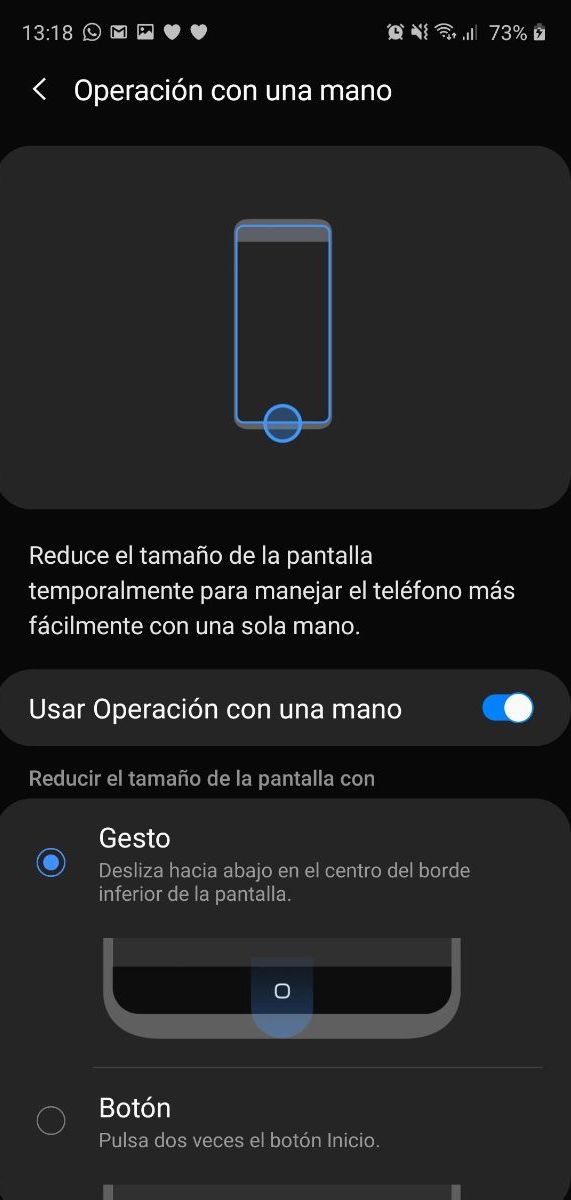
To activate the operation mode with one hand we will have to make a sliding gesture down on the start button or press twice on the latter.
If we want to reduce the virtual size of the screen we will only have to go to the Advanced functions section in Settings. In the option Operation with one hand we can activate the different gestures of One UI to reduce the size of the screen depending on whether we are right or left handed.
AR Emoji: transform your face into an emoticon with movement
Surely you've ever seen Apple's famous Memojis on Twitter, Facebook or Instagram. Samsung has its particular version of these nice living emoticons that we can take advantage of through the Camera application by pressing on Ms and then on AR Emoji.

The operation depends on the level of brightness of the scene.
Then the application allows us to customize our own Emoji and even resort to Emojis previously created by Samsung. If we access the Samsung store we can download creations from other users: from animals to some characters from known series and movies.
Take photos with your voice without touching the phone
Forget the selfie sticks. With the voice function of the Samsung Galaxy A40 Camera application we can take pictures and even record video with just uttering words, such as "Smile," "Potato," "Capture," "Shoot," or "Record Video."

Inside Cmara we will press on the gearwheel Settings and then on Shooting methods. Finally we will activate the Voice Control tab to make use of the functions just mentioned.
Improve the performance of the Samsung Galaxy A40 with this trick
For a while, many users have reported problems with the performance of the A40. Although there is no magic wand to improve the performance of one day for another – unless we restore the phone to factory settings -, we can make use of a couple of tricks to lighten system animations.

The first is to go to the Advanced functions section in Settings; specifically until the option to reduce animations, which we will have to activate. The next step is to reduce the time in which the system animations run through what is known as Developer Settings.
Within About the phone in Settings we will go to Software Information and press a total of seven times over build number. Then a new menu with the name mentioned above will be activated, a menu that we will access by going back to Settings.

The last step is to find the options that we will see next and set the figure at 0.5x.
- Window animation scale
- Animation animation scale
- Animation Duration Scale
Always On Display: customize your look with third-party masks
Also known as Ambient Screen, this is an exclusive feature of Samsung's AMOLED screens whose function is limited to displaying the time and notifications within the lock screen. The good news is that We can customize this screen with third-party themes and masks.

In this case the process is as simple as press and hold your finger somewhere on the home screen and then select Topics. Inside Galaxy Themes we will leave until the ODA section, where we can see a whole collection of screens to customize. It is true that most items are paid, although there are a lot of free themes.
Connect the Galaxy A40 to a TV or monitor and duplicate its screen
With the Smart View function we can duplicate the phone screen on any compatible TV or computer. In the case of televisions, the requirement to proceed with the connection is have a Smart TV with Screen Mirroring function. In computers we will only have to resort to the function of Projection in Windows and AirPlay in Mac.

With everything ready, just slide the notification panel down and then click on Smart View. Automatically the phone will start searching for nearby devices connected to the same WiFi network. After synchronizing correctly, the screen will appear on the screen: from games and applications to videos and music.
Turn the Samsung Galaxy A40 into an external battery
While it is true that Samsung's mid-range lacks reversible wireless charging, the phone of the Asian firm has USB On The Go, a technology that allows connect external devices via a USB adapter and a cable, as a pendriveor even another phone.

Once we have connected the adapter, we can attach to this any device with battery, such as a mobile phone or a tablet. It is not recommended to use this trick repeatedly and in percentages below 25%. Prolonging use may damage the battery.
Create a GIF or collage with the photographs of the Galaxy A40
Thanks to the application of Samsung One UI Galley we will not have to resort to third-party applications to create a GIF or a collage with our photos. Simply leave pressed the image or images that we want to be part of the GIF or collage and then select Create GIF or Create collage in the three points in the upper right corner.

Automatically deploy a whole photographic and video editor that we can configure to our liking. When we have finished editing the content, click on Save to store the files in the Gallery again.
Hide the applications on the Samsung Galaxy A40
Do you want to hide the Galaxy A40's applications from other people's eyes? Thanks to the One UI launcher options we can do it without resorting to third-party applications.

Inside the Samsung desktop we will keep the finger pressed on some blank space and we will immediately select the option of Start Screen Settings. In the option Hide applications the system will show us the complete list of all installed applications to hide them later.
If we want to access the application in question again we can do it through the same menu or by the search box of the launcher.
Other news about … Android 10, Samsung, Samsung Galaxy A
